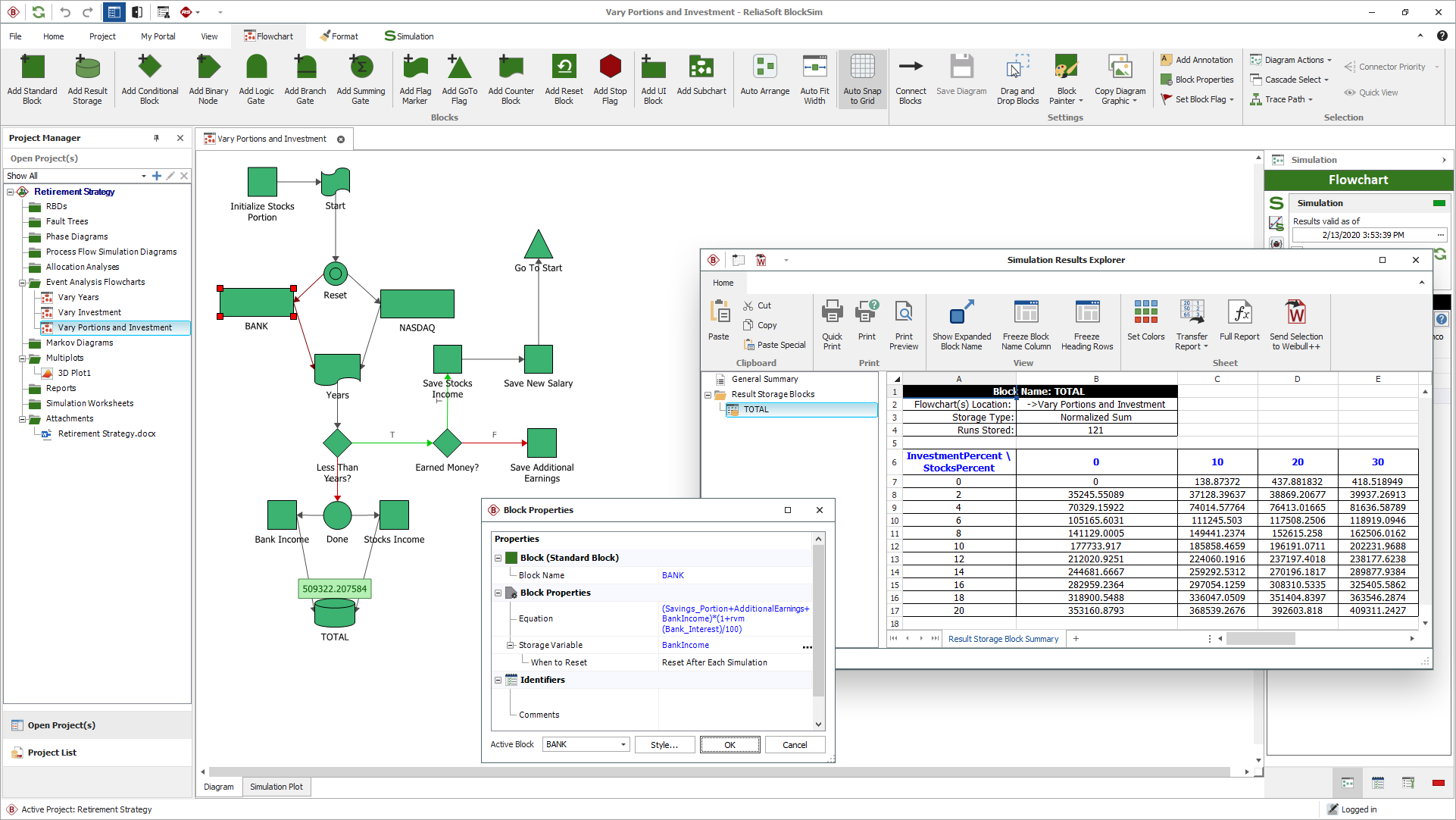arrow_back_ios
See All Prodotti
Main Menu
arrow_back_ios
See All Software
See All Strumenti
See All Trasduttori
See All Vibration Testing Equipment
See All Electroacoustic
See All Acoustic End-of-Line Test Systems
Main Menu
- Sistemi di alta precisione e calibrazione
- Sistemi DAQ
- Dispositivi portatili S&V
- Elettronica industriale
- Analizzatore di potenza
- Condizionatore di segnale S&V
- Trasduttori acustici
- Sensori di corrente e tensione
- Sensori di spostamento
- Sensori di forza
- Load Cells
- Multi Component Sensors
- Pressure Sensors
- Strain Sensors
- Estensimetri
- Temperature Sensors
- Tilt Sensors
- Torque Sensors
- Vibration Transducers
- Accessories for Vibration Testing Equipment
- Vibration Controllers
- Measurement Exciters
- Modal Exciters
- Power Amplifiers
- LDS Shaker Systems
arrow_back_ios
See All Software di analisi e simulazione
See All Software DAQ
See All Driver e API
See All Utilità
See All Controllo delle vibrazioni
See All Sistemi di alta precisione e calibrazione
See All Sistemi DAQ
See All Dispositivi portatili S&V
See All Elettronica industriale
See All Analizzatore di potenza
See All Condizionatore di segnale S&V
See All Trasduttori acustici
See All Sensori di corrente e tensione
See All Sensori di spostamento
See All Sensori di forza
See All Load Cells
See All Multi Component Sensors
See All Pressure Sensors
See All Strain Sensors
See All Estensimetri
See All Temperature Sensors
See All Tilt Sensors
See All Torque Sensors
See All Vibration Transducers
See All Accessories for Vibration Testing Equipment
See All Vibration Controllers
See All Measurement Exciters
See All Modal Exciters
See All Power Amplifiers
See All LDS Shaker Systems
See All Test Solutions
See All Actuators
See All Combustion Engines
See All Durability
See All eDrive
See All Production Testing Sensors
See All Transmission & Gearboxes
See All Turbo Charger
Main Menu
- Assistente MX
- Braggmonitor Software
- Visualizzatore dati
- Configurazione intelligente
- Licenza di configurazione virtuale
- Software di controllo delle vibrazioni
- Random
- Shock classico
- Replica della forma d'onda temporale
- Sine-On-Random
- Random-On-Random
- Sintesi dello spettro di risposta agli urti
- Strumento di precisione Estensimetro
- Unità di calibrazione del ponte
- Sistema di calibrazione del microfono
- Sistema di calibrazione del trasduttore di vibrazione
- Sistema di calibrazione del fonometro
- Fonometri
- misuratori di vibrazioni
- Misuratore di intensità sonora
- Dosimetro del rumore
- Software palmare
- Accessori per servizi portatili S&V
- Sistema multicanale
- Sistema a canale singolo
- Piezoelettrico (Paceline)
- Premi Fit Controller
- Amplificatore con display
- Legale per il commercio
- Accessori per elettronica industriale
- Condizionatore di segnale CCLD (IEPE)
- condizionatore del segnale di carica
- Condizionatore di segnale micro
- NEXUS
- Cartucce microfoniche
- Preamplificatori microfonici
- Set di microfoni
- Idrofoni
- Sorgenti sonore
- Calibratori acustici
- Microfoni speciali
- Accessori per trasduttori acustici
- Uso industriale/sperimentale/su impianti di prova
- Riferimento (standard di trasferimento, soddisfa ISO376)
- Sensori di forza personalizzati
- Accessori per sensori di forza
- Single Point
- Curvatura/Trave
- Canister
- Tension
- Compressione
- Weighing Modules
- Customized Load Cells
- Accessories for Load Cells
- Piezoelectric Charge Accelerometer
- Piezoelectric CCLD (IEPE) Accelerometers
- Force Transducers
- Piezoelectric Reference Accelerometer
- Tachometer Probes
- Vibration Calibrators
- Optical Accelerometer
- Accessories for Vibration Transducers
- Discontinued - Vibration Transducers