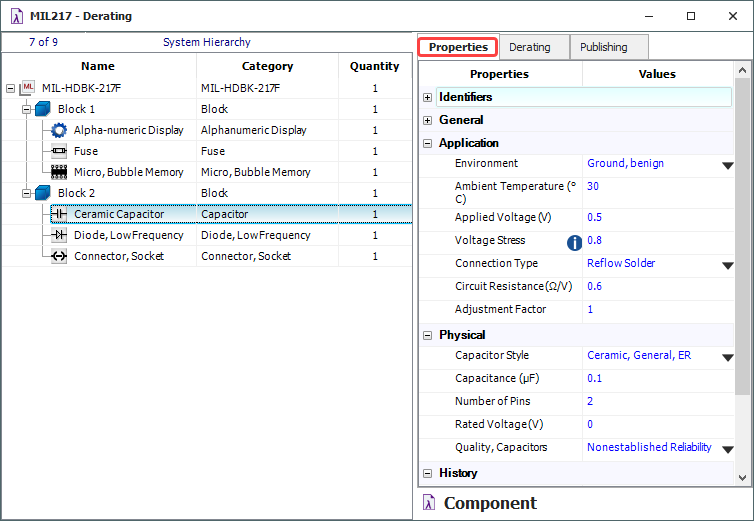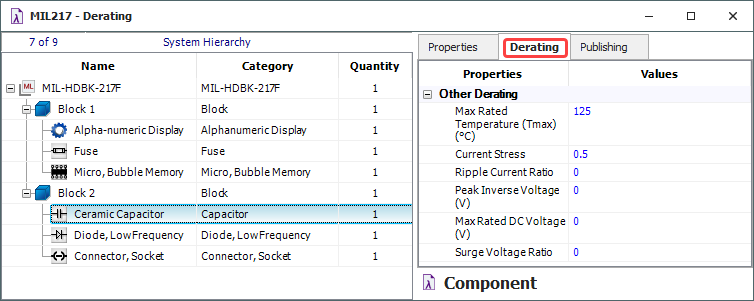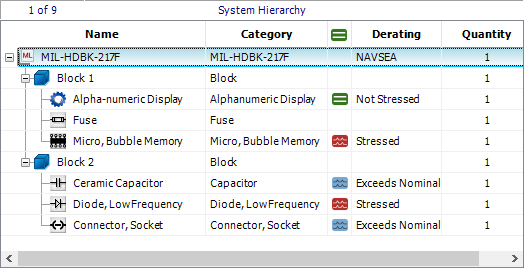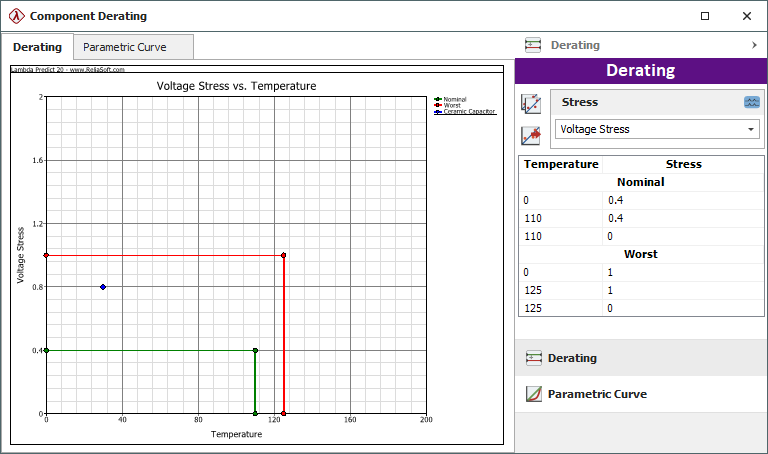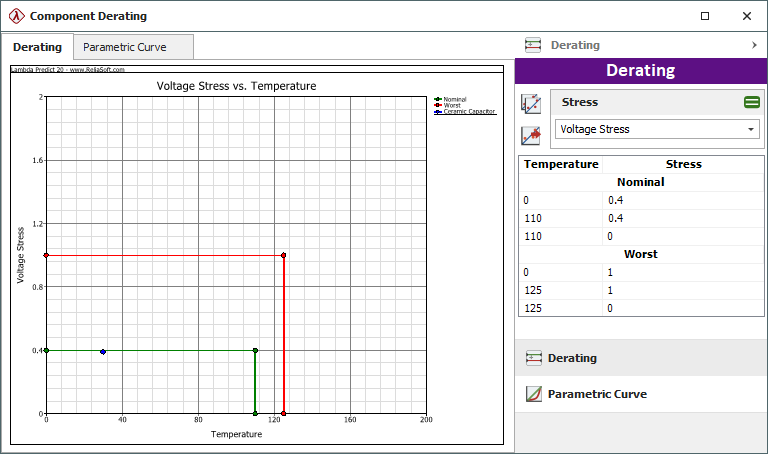arrow_back_ios
See All ソフトウェア See All 計測器 See All トランスデューサ See All 振動試験装置 See All 電気音響 See All 音響エンドオブライン試験システム See All アプリケーション See All 各産業 See All キャリブレーション See All エンジニアリングサービス See All サポート See All グローバル・プレゼンス Main Menu
arrow_back_ios
See All 解析シミュレーション See All DAQ See All APIドライバ See All ユーティリティ See All 振動コントロール See All 校正 See All DAQ See All ハンドヘルド See All 産業 See All パワーアナライザ See All シグナルコンディショナー See All 音響a See All 電流電圧 See All 変位 See All 力 See All ロードセル See All マルチコンポーネント See All 圧力 See All ひずみ See All ひずみゲージ See All 温度 See All チルト See All トルク See All 振動 See All アクセサリ See All コントローラ See All 測定加振器 See All モーダル加振器 See All パワーアンプ See All 加振器システム See All テストソリューション See All アクチュエータ See All 内燃機関 See All 耐久性 See All eDrive See All 生産テストセンサ See All トランスミッションギアボックス See All ターボチャージャ See All 音響 See All 設備とプロセスの監視 See All カスタムセンサ See All データの取得と分析 See All 耐久性および疲労 See All Electric Power Testing(電力テスト) See All NVH See All 信頼性 See All スマートセンサ See All 振動: See All 計量 See All 自動車および地上輸送 See All 圧力校正|センサー|振動子 See All 校正・修理のご依頼 See All キャリブレーションとベリフィケーション See All キャリブレーション・プラス契約 See All サポート ブリュエル・ケアー Main Menu
arrow_back_ios
See All nCode - 耐久性および疲労解析 See All ReliaSoft - 信頼性解析と管理 See All API See All 電気音響 See All 音源探査(Noise source identification, NSI) See All 環境騒音 See All 音響パワーと音圧 See All 騒音認証 See All 産業用プロセスコントロール See All 構造ヘルスモニタリング See All 電気デバイス試験 See All 電気システム試験 See All グリッド試験 See All 高電圧試験 See All 導電加振機による振動試験 See All 構造力学 See All 機械分析と診断 See All プロセス計量 See All 車両の電動化 See All pages-not-migrated See All ソフトウェアライセンス管理