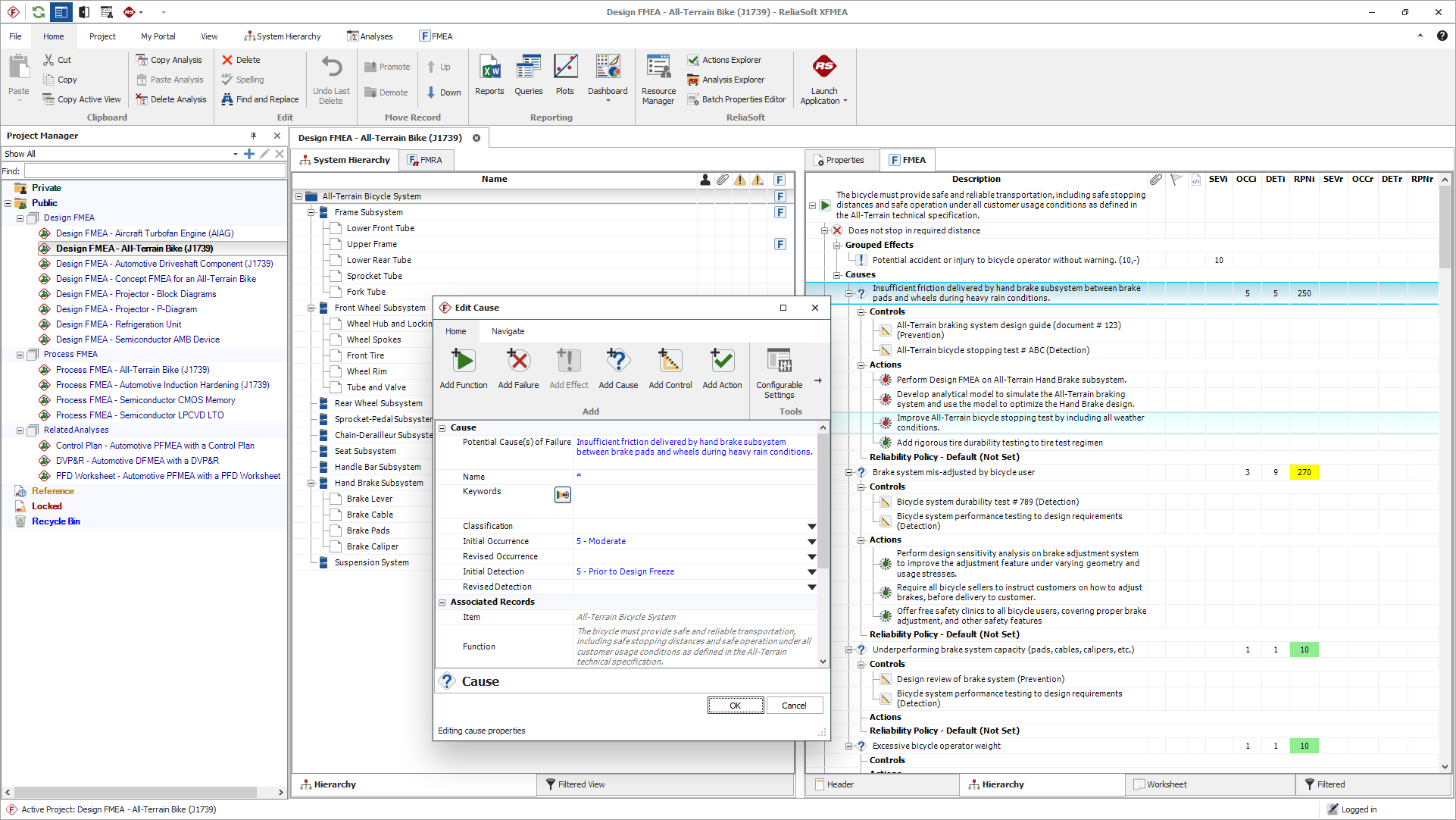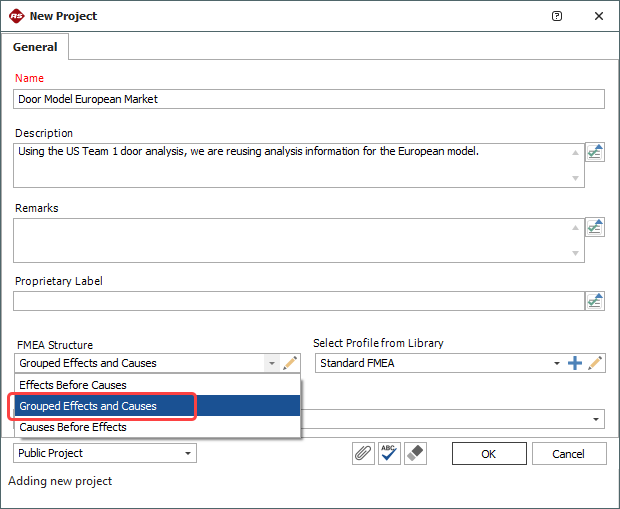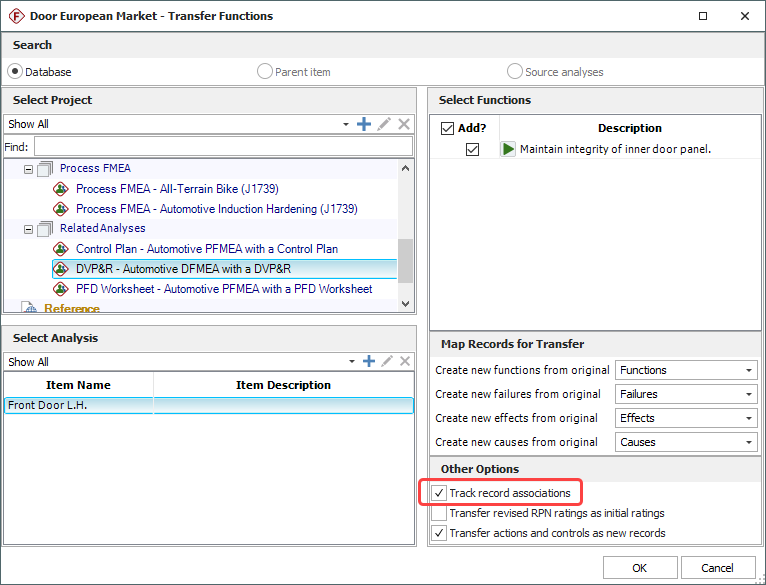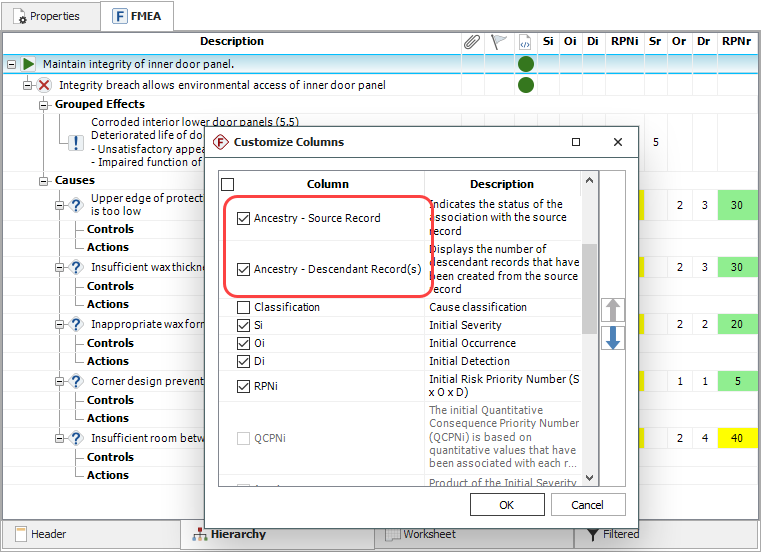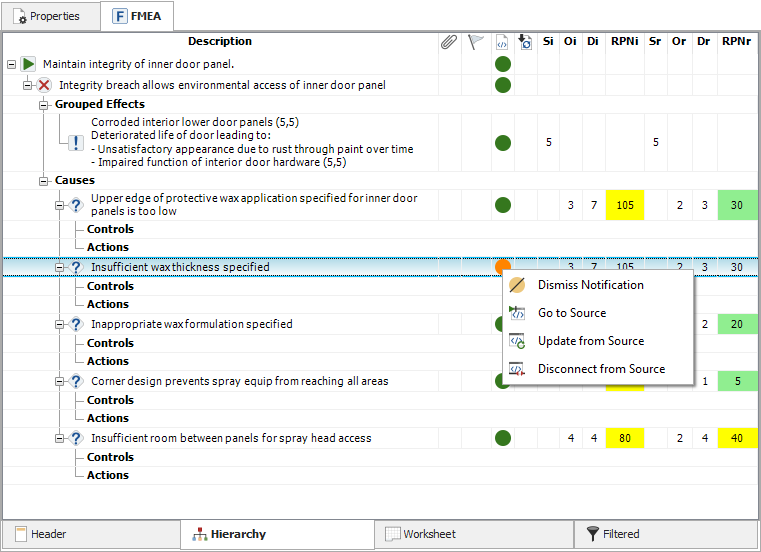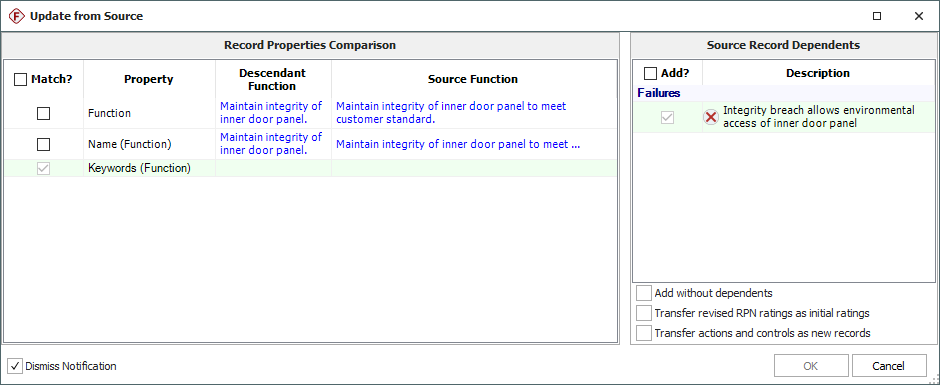arrow_back_ios
See All 소프트웨어
See All 악기
See All 변환기
See All 진동 테스트 장비
See All 전자 음향
See All 음향 End-of-Line 테스트 시스템
Main Menu
arrow_back_ios
See All 분석 및 시뮬레이션 소프트웨어
See All DAQ 소프트웨어
See All 드라이버 및 API
See All 유틸리티
See All 진동 제어
See All 고정밀 및 보정 시스템
See All DAQ 시스템
See All S&V 핸드헬드 장치
See All 산업용 전자 제품
See All 전력 분석기
See All S&V 시그널 컨디셔너
See All 음향 트랜스듀서
See All 전류 및 전압 센서
See All 변위 센서
See All 힘 센서
See All 로드셀
See All 멀티 컴포넌트 센서
See All 압력 센서
See All 스트레인 센서
See All 스트레인 게이지
See All 온도 센서
See All 기울기 센서
See All 토크 센서
See All 진동 트랜스듀서
See All 진동 테스트 장비용 액세서리
See All 진동 컨트롤러
See All 측정 여기기
See All 모달 익사이터
See All 파워 앰프
See All LDS 셰이커 시스템
See All 테스트 솔루션
See All 액추에이터
See All 내연 엔진
See All 내구성
See All eDrive
See All 생산 테스트 센서
See All 변속기 및 기어박스
See All 터보 충전기